What should I do if the eSIM is stuck activating on my iOS device? #
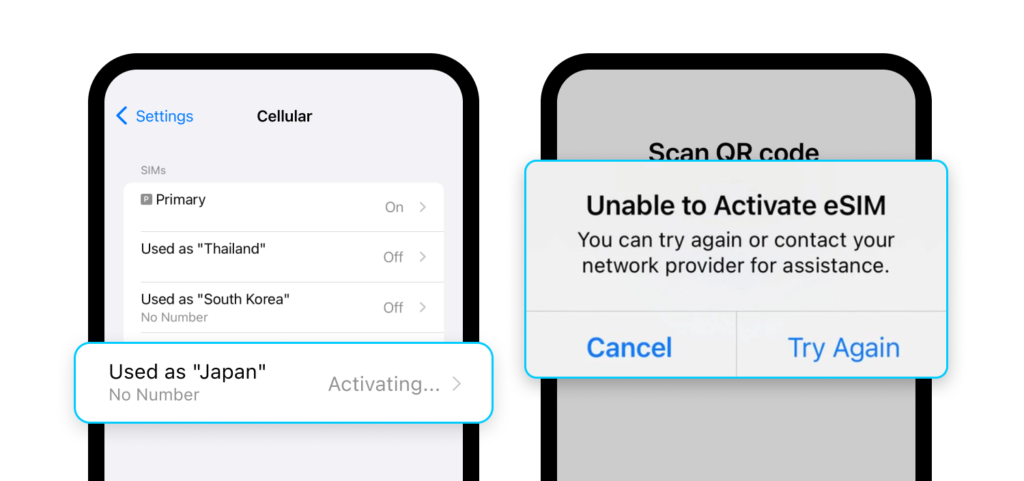
eSIMs can be pre-installed and will be counted as soon as they are successfully installed on the phone. However, if you have not arrived at your destination, the eSIM will display a message saying “activating” or “cannot be activated” because there is no network signal from the home country to use. You can ignore this message and check again after arriving at your destination.
I’m experiencing the ‘Cellular Plans From This Carrier Cannot be Added’ error message. How can I fix it? #
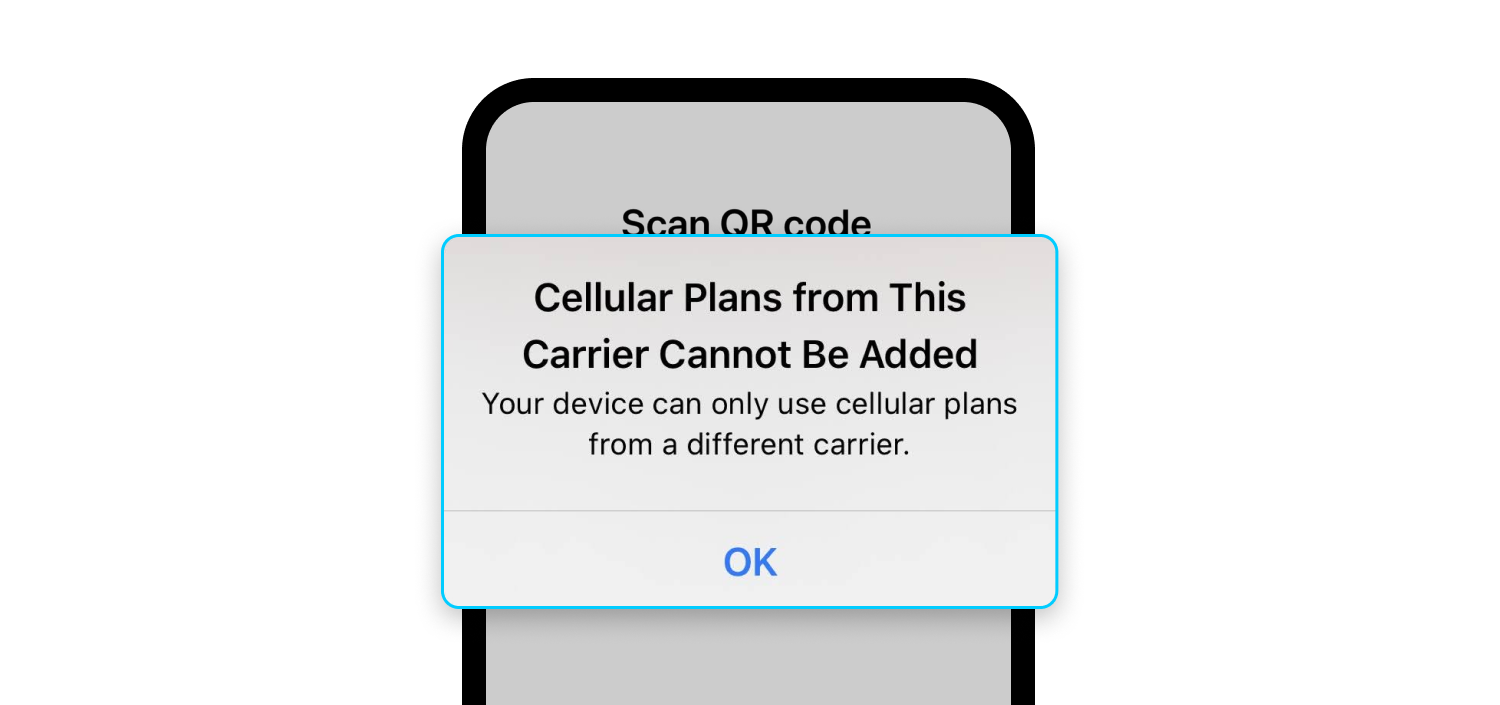
1. Common Causes #
- Device Incompatibility: Your device might not fully support eSIM technology or the specific eSIM profile you’re trying to install.
- Carrier Lock: Your device might be locked to a specific carrier, preventing the addition of eSIMs from other providers.
- Software Issues: Glitches in your device’s operating system or cellular settings can sometimes cause this error.
- Network Issues: Problems with your Wi-Fi or cellular network connection during the installation process can interfere.
2. Troubleshooting Steps #
- Verify Device Compatibility:
- Make absolutely sure your device model is listed as eSIM-compatible. Check your device manufacturer’s website (e.g., Apple, Samsung) or Gohub’s compatibility list.
- Ensure your device’s operating system is up-to-date. Install any available software updates: https://gohub.com/blog/list-of-esim-compatible-phones/
- Check Carrier Lock:
- iPhone: Go to Settings > General > About. Scroll down to “Carrier Lock” or “Network Provider Lock.” If it says anything other than “No SIM restrictions,” your iPhone is likely locked.
- Android: Checking carrier lock on Android varies. You may need to contact your carrier directly for this information.
- If your device is carrier-locked, you’ll need to contact your carrier about unlocking it before you can use eSIMs from other providers like Gohub.
- Troubleshoot Network Connection:
- Switch Networks: If you’re using Wi-Fi, try switching to a different Wi-Fi network or cellular data. If you’re on cellular data, try Wi-Fi.
- Restart Your Network Equipment: Restart your Wi-Fi router and modem if you’re using Wi-Fi.
- Ensure a Stable Connection: Make sure you have a strong and stable internet connection during the eSIM installation process.
- Restart Your Device:
- A simple restart can often resolve software glitches. Restart your phone or tablet and try the eSIM installation again.
- Check eSIM Installation Method:
- QR Code:
- Ensure the QR code is clear and not blurry.
- Try scanning the QR code from a different device’s screen or a printed version.
- Manual Code Entry:
- If you’re entering an activation code manually, double-check that you’re entering it exactly as provided, with no extra spaces or typos. Pay close attention to capitalization and special characters.
- QR Code:
- Contact Gohub Support:
- If you’ve tried these steps and you’re still getting the error, it’s best to contact Gohub’s customer support. They can help you troubleshoot specific issues related to their eSIM profiles or network. They may also have specific instructions for your situation.
3. Important Considerations #
- eSIM Profile Validity: In rare cases, there might be a temporary issue with the eSIM profile itself. Gohub support can verify this.
- Activation Timing: Some eSIMs have specific activation windows. Check your Gohub eSIM instructions to ensure you’re trying to install it at the correct time.
I’m experiencing the ‘Unable to Complete Cellular Plan Change’ error message. What can I do? #
1. Possible Causes #
- Software Glitches: Temporary software bugs or conflicts within your device’s operating system can disrupt the eSIM installation or activation process.
- Network Connectivity Issues: An unstable or interrupted internet connection can interfere with the communication between your device and the eSIM provider’s servers.
- eSIM Profile Conflicts: If you have multiple eSIM profiles installed, there might be a conflict preventing the new one from being added or activated.
- Carrier Settings or Restrictions: In some cases, your carrier’s settings or restrictions on your account might cause an error.
- Device Limitations: Although less common, there might be limitations with your device’s eSIM capabilities or how it handles multiple eSIM profiles.
2. Troubleshooting Steps #
- Restart Your Device:
- This is often the first and simplest step. A device restart can resolve temporary software glitches. Restart your phone or tablet and try the eSIM process again.
- Check Your Network Connection:
- Switch Networks: If you’re using Wi-Fi, try switching to a different Wi-Fi network or cellular data (if available). If you’re on cellular data, try switching to Wi-Fi.
- Ensure Stability: Make sure you have a strong and stable internet connection during the eSIM installation or activation. Avoid areas with weak signals.
- Toggle Airplane Mode:
- Turn on Airplane Mode for about 30 seconds, then turn it off. This can refresh your device’s network connections.
- Check for Software Updates:
- Ensure your device’s operating system (iOS or Android) is up-to-date. Install any available software updates. Older software versions might have bugs that affect eSIM functionality.
- Manage Existing eSIM Profiles:
- If you have other eSIM profiles installed, try temporarily turning them off or deleting them (if possible and if you have a backup or don’t need them) to see if there’s a conflict.
- Caution: Exercise caution when deleting eSIM profiles. Make sure you have the necessary information or a way to reinstall them if needed.
- Verify eSIM Installation Method:
- QR Code:
- Ensure the QR code is clear and not blurry.
- Try scanning the QR code from a different device’s screen or a printed version.
- Manual Code Entry:
- If you’re entering an activation code manually, double-check that you’re entering it exactly as provided, with no extra spaces or typos. Pay close attention to capitalization and special characters.
- QR Code:
- Contact Your Mobile Carrier (If Applicable):
- In some cases, the error might be related to your carrier’s settings or account. Contact your carrier to inquire if there are any restrictions or issues on their end.
- Contact Gohub Support:
- If you’ve exhausted these troubleshooting steps and the error persists, it’s best to contact Gohub’s customer support. They can provide specific guidance related to their eSIM profiles and troubleshoot any potential issues on their side.
3. Important Reminders #
- eSIM Profile Validity: Some eSIM profiles have activation windows or specific usage conditions. Check your Gohub eSIM instructions to ensure you’re within the correct timeframe.
- Device Compatibility: Double-check that your device is fully compatible with eSIM technology.