I can’t scan my QR Code. What should I do? #
Encountering difficulties with scanning the QR code for your Gohub eSIM can be frustrating. Here’s a comprehensive approach to resolving this:
1. Check QR Code Clarity #
Ensure Proper Lighting: Make sure the QR code is well-lit and that there are no shadows or reflections obscuring it.
Image Quality: If you’re displaying the QR code on a screen, ensure the image is sharp, clear, and high-resolution. If it’s printed, make sure the print is crisp and not smudged.
Distance and Focus: Hold your device at the correct distance from the QR code. Experiment with moving your device closer or further away until it comes into focus.
2. Troubleshoot Your Device’s Camera #
Clean the Lens: Ensure your device’s camera lens is clean and free of smudges, fingerprints, or dust.
Camera App Focus: Try tapping the screen where the QR code is displayed to ensure your camera app is focused correctly.
Alternative Camera Apps: If you’re using the default camera app, try using a dedicated QR code scanner app from your device’s app store (Apple App Store or Google Play Store). These apps are often optimized for QR code scanning.
3. Address Network Connectivity #
Switch Network Connections: Try switching between Wi-Fi and cellular data. Sometimes, a network change can resolve temporary connectivity issues that might be interfering with the eSIM activation process.
Restart Network Equipment: If you’re using Wi-Fi, restart your Wi-Fi router and modem to ensure a stable connection.
4. Device-Specific Troubleshooting #
Restart Your Device: A simple device restart can often resolve software glitches that might prevent the QR code from being scanned or processed correctly.
- iOS:
- Ensure your iPhone’s camera is functioning properly. Test it with other tasks to rule out camera issues.
- Check for any iOS updates.
- Android:
- The location of eSIM settings can vary. Refer to your device’s user manual or the manufacturer’s website for specific instructions.
- Check for Android updates.
5. Manual eSIM Installation (If Possible) #
If you continue to have trouble scanning the QR code, check if Gohub provides an option for manual eSIM installation. This usually involves entering an activation code instead of scanning a QR code. Contact Gohub support to inquire about this option.
If you are entering a code manually, please ensure that there are no spaces at the beginning or end of the line.
Why can’t I find my eSIM when the Gohub app says it’s been installed? #
If the Gohub app indicates that your eSIM has been installed, but you can’t find it in your device’s settings, follow these steps:
1. Double-Check eSIM Settings #
iOS: Go to Settings > Cellular or Mobile Data. Carefully review the list of installed cellular plans.
Android: Go to Settings > Connections or Network & Internet. Look for “SIM card manager” or “Mobile Network.”
2. Restart Your Device #
A device restart is crucial in this situation. It can help your device recognize and display the eSIM profile correctly.
3. Verify eSIM Status #
In your device’s eSIM settings, check if the eSIM is enabled or turned on. Sometimes, the eSIM might be installed but not activated.
4. Contact Gohub Support #
If you’ve checked your device’s settings and restarted your device, but you still can’t find the eSIM, it’s essential to contact Gohub customer support immediately. Our support team is available 24/7 to investigate the issue, verify the eSIM installation status, and provide further assistance to resolve the problem.