There are several ways to reduce data consumption on your device:
1. Connect to Wi-Fi whenever possible #
Whenever you have access to a secure Wi-Fi network (hotel, cafe, etc.), connect to it. This will prevent your device from using your mobile data.
2. Restrict background data #
Many apps use data in the background even when you’re not actively using them. You can restrict this:
For iOS #
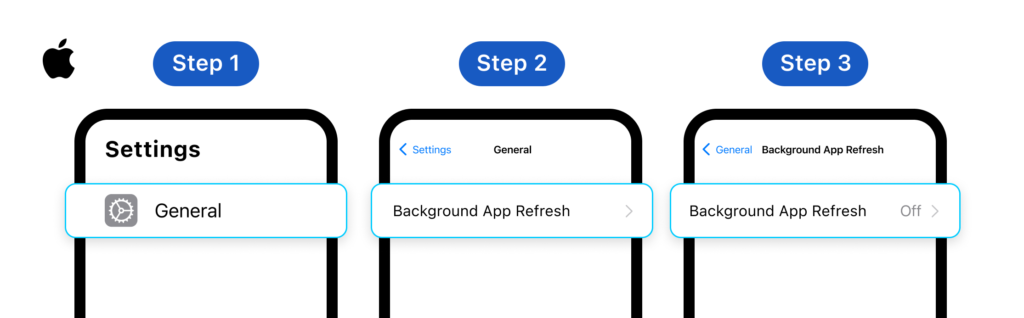
- Go to Settings > General
- Tap Background App Refresh, then tap the Background App Refresh setting at the top of the next panel.
- Now choose one of the following options: Off, Wi-Fi, or Wi-Fi & Mobile Data.
- Off blocks apps from updating in the background completely. Apps will refresh data only once you launch them.
- Wi-Fi allows apps to refresh data in the background only if you’re connected to Wi-Fi.
- Wi-Fi & Mobile Data allows apps to refresh data in the background, no matter how you’re connected to the internet.
For Android #
3. Use Data saver mode #
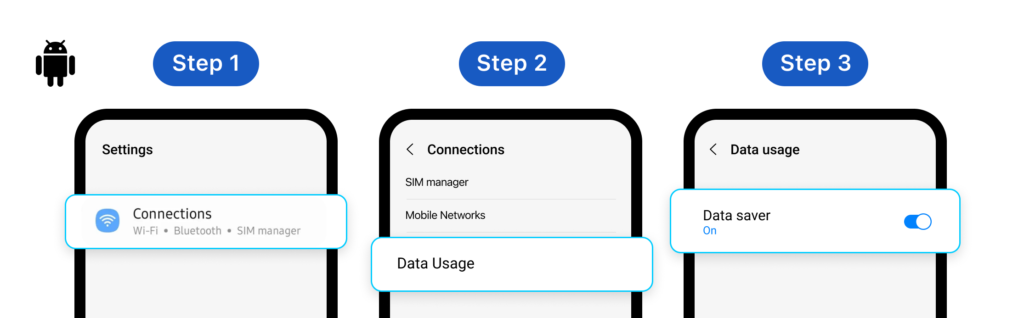
Android has a built-in Data Saver mode that helps reduce data usage by preventing some apps from using data in the background.
- Go to Settings > Network & internet > Data Usage
- Turn Data Saver on.
4. Adjust app settings #
Many apps have settings that allow you to control data usage:
- Streaming Apps (e.g., YouTube, Netflix): Reduce video quality in the app’s settings.
- Social Media Apps (e.g., Facebook, Instagram): Disable autoplay for videos and reduce image quality if possible.
- Email Apps: Adjust sync frequency or set up manual sync.
5. Turn off Mobile Data when not in use #
When you don’t need to use mobile data, turn it off to prevent apps from using data in the background. You can quickly toggle this in your device’s quick settings.
6. Download maps for offline use #
If you’re using a map app (e.g., Google Maps), download the maps for the area you’ll be in before you go. This will allow you to use maps for navigation without using mobile data.
7. Update apps over Wi-Fi only #
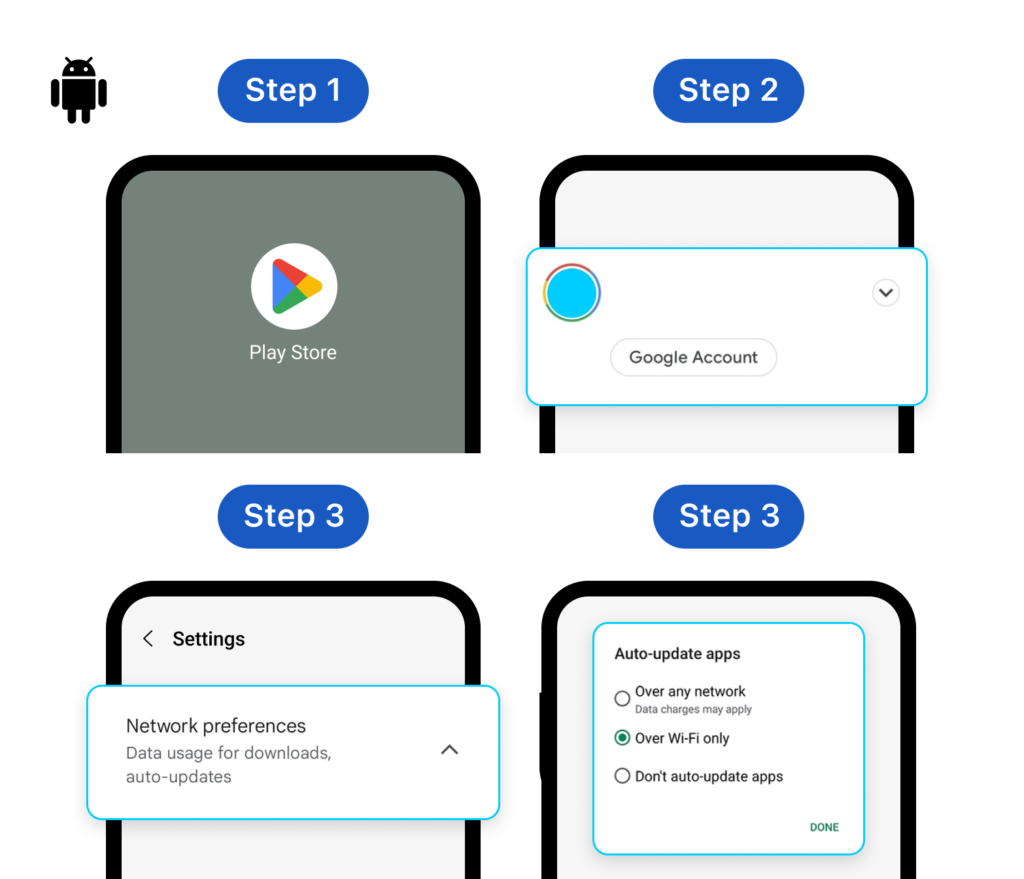
- Prevent apps from updating automatically over mobile data:
- Open the Google Play Store.
- Tap your profile icon.
- Go to Settings > Network preferences > Auto-update apps.
- Select “Over Wi-Fi only” or “Don’t auto-update apps.”