How to Check & Unlock Your Device #
It’s extremely important to check if your device is carrier-locked. A carrier-locked device is only compatible with one carrier or network provider. This restriction is implemented using software locks that prevent the use of SIM cards or eSIMs from other carriers.
For iOS #
1. Check Carrier Lock #
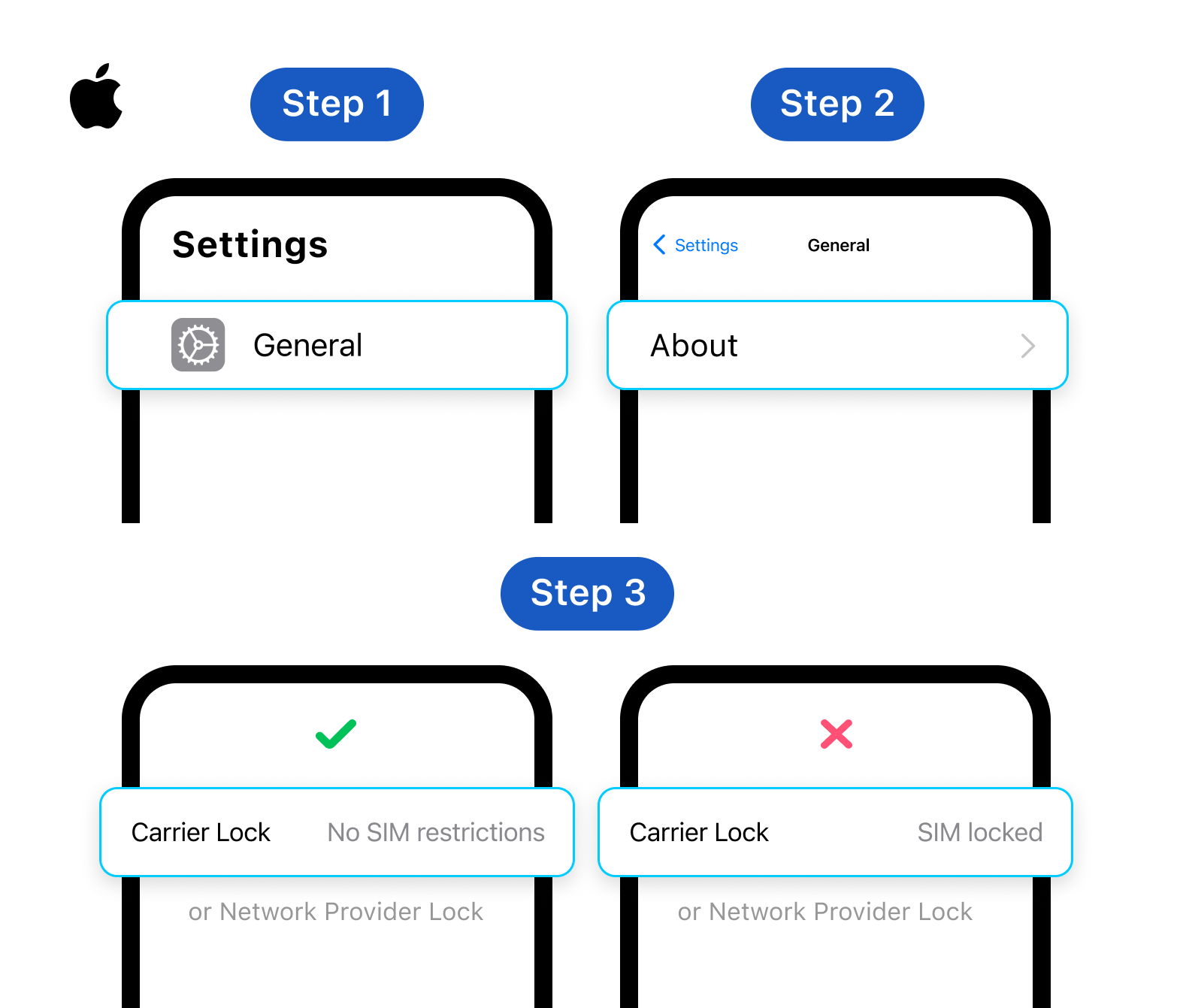
- Go to Settings.
- Tap General > About.
- Scroll down to “Carrier Lock” or “Network Provider Lock.”
- If your iPhone is locked, you’ll see the name of your carrier.
- If your iPhone is unlocked, you’ll see “No SIM restrictions.”
2. Check eSIM Functionality #
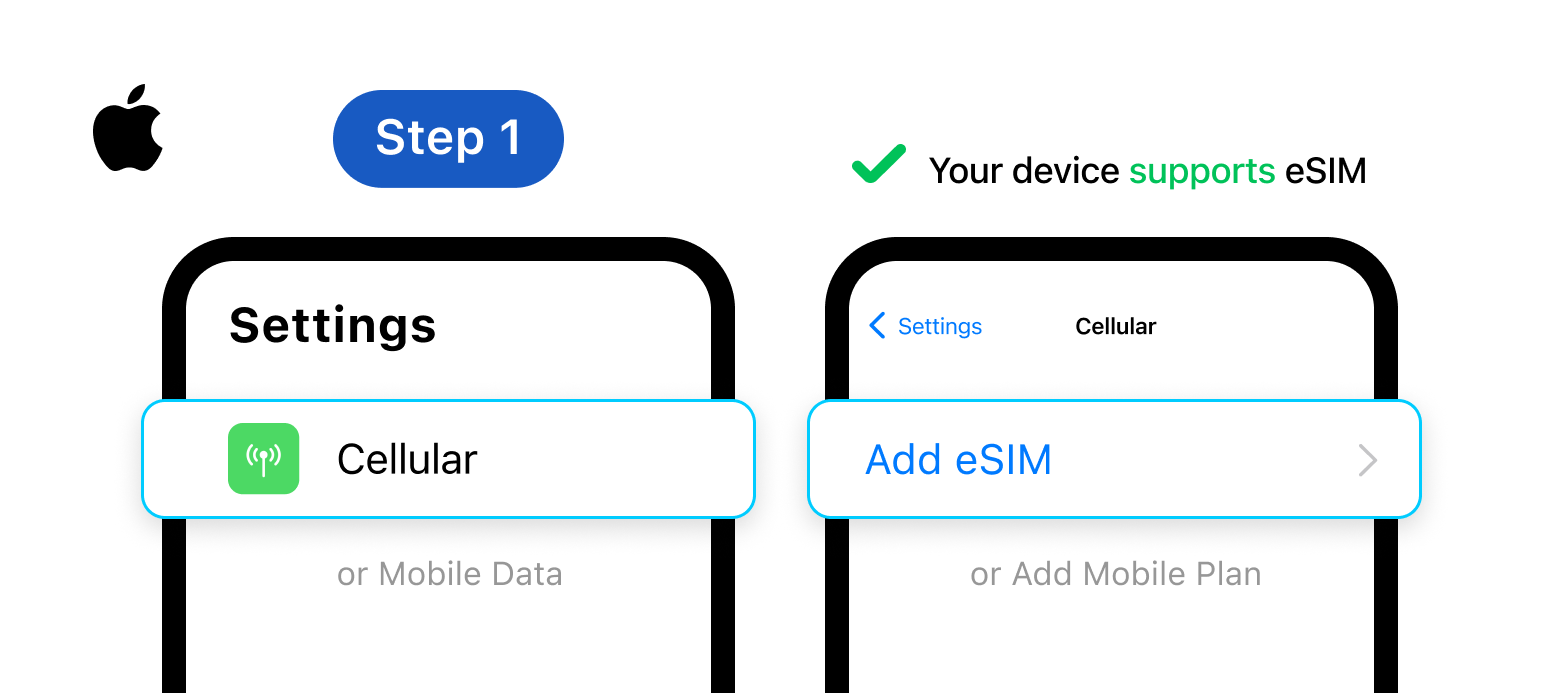
- Go to Settings > Cellular or Mobile Data.
- Look for an option such as “Add Cellular Plan”, “Add eSIM” or “Add Mobile Plan”. If you see any of these options, your iPhone likely supports eSIM functionality.
For Android #
1. Check Carrier Lock #
- Verify that your Android phone is not locked to a fixed network operator.
- The location of this setting may vary by manufacturer. You may need to contact your carrier for assistance in determining if your device is carrier-locked.
2. Check eSIM Functionality #

- Go to Settings > Connections or Network & Internet.
- The location of the SIM settings may vary by manufacturer. Look for options such as “SIM manager” or “Mobile networks”
- Look for an option such as “Add Mobile Plan” or “Add eSIM”. If you see this option, your Android device likely supports eSIM functionality.