Setting Data Limits #
Setting a data limit can help you avoid exceeding your eSIM’s data allowance.
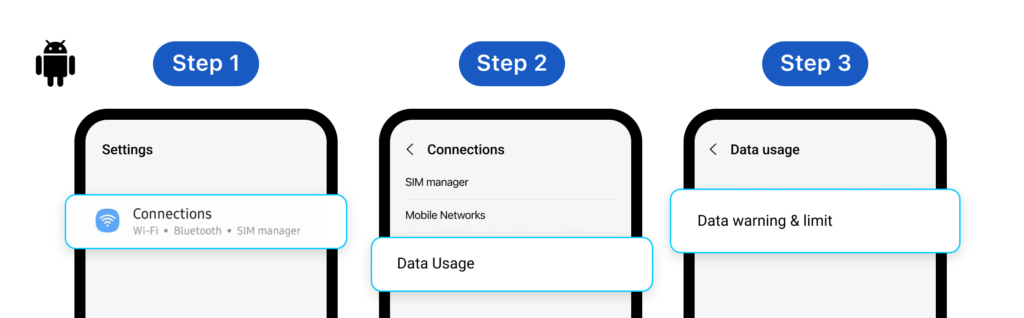
The exact steps may vary depending on your Android version and manufacturer, but here’s a general guide:
- Go to Settings > Connections or Network & internet.
- Find “Data usage” or a similar option.
- Look for settings like: “Data warning & limit” or “Set data limit” or “Mobile data usage cycle”
- You should be able to:
- Set a data warning: This will alert you when you’re approaching your limit.
- Set a data limit: This will cause your mobile data to turn off automatically when you reach the set limit.
Important Notes #
- Device Variations: The exact names and locations of these settings may differ slightly depending on your Android device’s manufacturer (e.g., Samsung, Google Pixel, etc.) and the Android version it’s running.
- Carrier Settings: In some cases, your mobile carrier may also have settings related to data usage limits.
By implementing these data-saving tips and setting data limits, you can effectively manage your Gohub eSIM data usage and avoid unexpected charges during your travels.