I am experiencing slow network speeds. What can I do? #
If you’re connected but the speed is slow, try these troubleshooting steps:
1. Check Network Coverage #
– Ensure there’s good network coverage in your area. Check the signal strength indicators on your device.
– Move to a location with better reception if possible.
2. Toggle Airplane Mode #
Turn on Airplane Mode for about 30 seconds, then turn it off. This can sometimes refresh your connection.
3. Restart Your Device #
A restart can often resolve minor software glitches that might be affecting your connection.
4. Check eSIM Settings #
Go back to your cellular or mobile data settings and double-check that your eSIM is correctly configured and enabled
5. APN Settings (if applicable) #
– If you had to enter APN settings, verify that they are correct. Even a small typo can cause slow speeds or connection problems.
– Contact Gohub or refer to their documentation to confirm the correct APN settings.
6. Try to change your network mode to LTE or 4G #
For iOS #
- On iPhones, the options for changing network mode are typically found within the Cellular settings. Here’s a general guide:
- Go to Settings: Open the Settings app on your iPhone.
- Tap Cellular or Mobile Data: Select “Cellular” or “Mobile Data.”
- Tap Cellular Data Options: Select “Cellular Data Options.”
- Tap Voice & Data: Select “Voice & Data.”
- 5G Auto: This mode allows your iPhone to intelligently switch between 5G and LTE depending on network conditions and to conserve battery life
- 5G On: This mode prioritizes 5G whenever it’s available, which may use more battery.
- LTE: This mode will force your iPhone to use LTE (4G) even if 5G is available.
Important Notes for iOS:
– The exact wording and available options may vary slightly depending on your iPhone model, carrier, and iOS version.
– Older iPhones that don’t support 5G will only show 4G/LTE options.
For Android #
On Android, the steps to change network mode can vary more significantly depending on the device manufacturer (e.g., Samsung, Google Pixel, OnePlus) and the Android version. Here are some general approaches:
- General Android Settings:
- Go to Settings: Open the Settings app on your Android phone.
- Find Network & Internet or Connections: Look for options like “Network & Internet,” “Connections,” “Mobile Network,” or similar.
- Find SIM card manager or Mobile Network: The location of this setting may vary by manufacturer.
- Select Preferred Network Type: You should find an option like “Preferred network type.” Here you can select your preferred network mode (e.g., 5G/4G/LTE/3G).
- Specific Android Examples:
- Google Pixel: Go to Settings > Network & internet > SIMs > Tap on your SIM > Change Preferred network type to LTE.
- Samsung: The location of this setting varies by model and Android version. The option may not be available on newer models.
- OnePlus: Open the Settings app > Go to Mobile Network > Choose the SIM card >Select Preferred network type.
7. Contact Gohub Support #
If you’ve tried these steps and are still experiencing slow speeds, it’s best to reach out to Gohub’s customer support.
They can help you troubleshoot specific issues related to your eSIM or their network.
8. Network Congestion #
Sometimes, slow speeds can be due to network congestion in the area. This is a temporary issue and might improve on its own.
9. Data Limit #
Check if you have reached the data limit of your eSIM plan. If you have, you might be experiencing throttled speeds.
10. Device Settings #
Ensure that any data-saving modes on your device are turned off, as these can sometimes limit speeds.